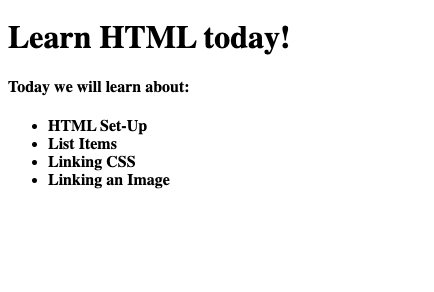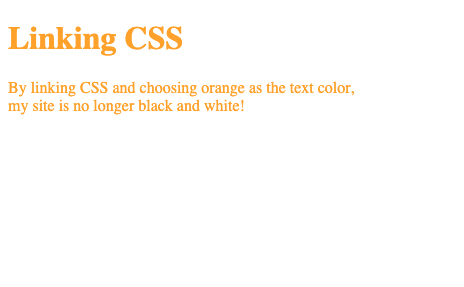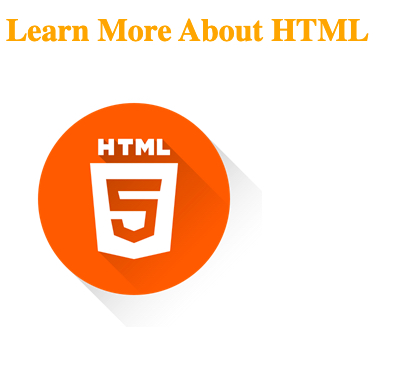The basic structure of HTML can include <head>, <title>, <body>, <footer>, and more.
Tags can also be used to alter the size of the text on the page.
For the title, <h1> tags would be used to make the title stand out.
For smaller headers we can use <h4> as this will make the font smaller than the title.
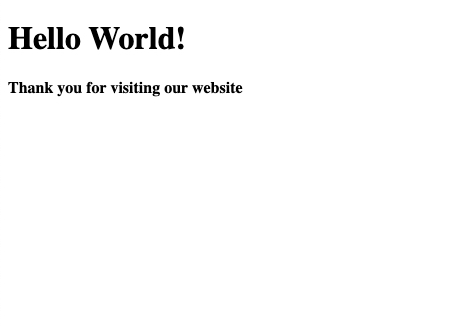
Here we can see the title of the page is larger than the message below it.
Here's what the code looks like:
<!DOCTYPE html>
<html>
<head>
<meta charset="UTF-8" />
<title>Hello World!</title>
</head>
<body>
<h1> Hello World! </h1>
<h4> Thank you for visiting our site <h4>
</body>
</html>